With the amount of work computers help us do, we can’t help but call them amazing. But because of some of its complex features, we may not even be able to explore everything we can do with this device.
Source: Pinterest
There are shortcuts that can help with the complexities. And knowing them will make using it a lot easier and fun. So, let’s take a look at some of these shortcuts.
Are Shortcuts Really Important?
You know how you waste so much time when you fumble around something? But when you learn these, it will be way easier to get things done and save your time.
Source: Pinterest
Apart from that, it just sort of makes you feel and look cool. It’d be as though you’re a tech genius. You’ll also reduce a lot of mistakes because the shortcuts are straight to the point. So, you wouldn’t be clicking the wrong things. Let’s get into it already.
Shake To Minimize
Imagine you’re sitting at your desk with papers scattered all over. It’s a big mess, and you want to clear it up quickly to see the bottom of the desk. Same thing with when you have so many tabs open.
Source: Pinterest
Grab the title bar and shake it back and forth with your mouse. You’ll see the other windows you’re not using minimize, leaving only the one you shook open.
Quick Browsing History Deletion
Let’s say you’ve been on the internet, visiting all sorts of websites. Now, you want to clear the tracks. There’s a super quick way to do this without having to go through menus.
Source: Pinterest
While you’re in your web browser, press three keys at the same time ‘Ctrl, Shift, and Delete’. A special window will pop up and you can tell it exactly what to clean up. Once you’ve picked what to clean, hit the button, and your history will be wiped.
Highlighting Address Bars
The top of your browser, where the website’s address is, is called the address bar. Sometimes, you may want to type a new web address or just copy the one that’s already there.
Source: Pinterest
Instead of using your mouse to click on it, just press ‘Alt and D’ together on your keyboard. It will highlight the bar and you can start typing right away or just copy it.
Direct Task Manager Access
The Task Manager is the one that can see all the programs running on your computer. Sometimes, when a program stops working right, you need to tell the task manager to close it for you.
Source: Pinterest
Instead of searching through menus, press ‘Ctrl, Shift, and Esc’ all at the same time. The task manager will pop up and you can initiate your command. It’s just like having a direct phone line to the boss, to quickly ask for help when you need it.
God Mode
Imagine having a master key that unlocks every door in a huge building. That’s what “God Mode” is like for your computer. It lets you see and change all sorts of settings in one place.
Source: Pinterest
To turn it on, make a new folder on your desktop and rename it with “GodMode” followed by some letters and numbers. Once you do that, the folder will change to look like the control panel. When you open it, you’ll see lots of settings you can play with. It’s like having a control center for everything on your computer.
Command Line File Names
This trick is for when you’re using the command prompt. It’s like talking directly to your computer in its own language. So, if you have a file and you want to tell the command prompt where it is, don’t type the full address.
Source: Pinterest
Just drag the file into the command prompt window (like you’re showing your computer a picture of where you want to go). This makes it very easy to work with files because you don’t have to type out long, complicated file paths.
Quick Access to the Desktop (WIN+D)
This one makes everything neat and tidy in no time. It’s what you use when you want to clear a lot of things from your computer screen. Just press the ‘WIN’ key (the one that has the window symbol) and the ‘D’ key at the same time.
Source: Pinterest
Everything on your computer screen will disappear, and you’ll see a clean desktop. When you’re ready to go back to your work, press (WIN+D) again and everything will come back to the way it was.
Rename Multiple Files in an Instant
Let’s say you have a lot of pictures from your birthday party and they all have names like ‘IMG 0001’. You can rename them all at once.
Source: Pinterest
First, select all the photos you want to rename by holding down the ‘CTRL’ key while clicking on them. Then, press ‘F2’ and type the new name you want, like ‘Birthday’. When you press ‘Enter’, all the pictures will have the new name with a number at the end to tell them apart. So, instead of ‘IMG 0001’, you have ‘Birthday 1’, ‘Birthday 2’, and so on.
Instantly Lock Your Computer (WIN+L)
Let’s say you’re playing a game and you need to run to the kitchen for a quick snack. You wouldn’t want anyone to sneak in and mess up your game, right?
Source: Pinterest
So, there’s a quick way to lock your computer so no one else can use it while you’re away. Just press the ‘WIN’ and the ‘L’ key at the same time. Your screen will show the lock screen, and nobody can get in without your password.
Learn More
You can see that using these shortcuts is not just cool, it’s actually really useful. They help you do your computer tasks quicker, smarter. Plus, it’s really fun to know things that not everyone does.
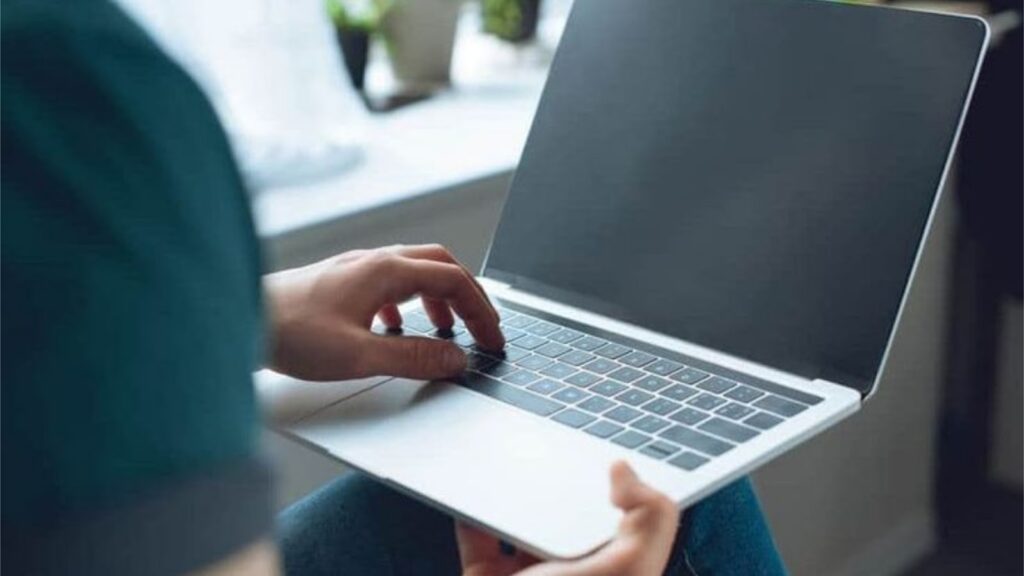
Source: Pinterest
So, you shouldn’t end here. There are a lot more of them and there are places you can learn them from. So, just take your time to learn and you’ll become a master of computer skills in no time.