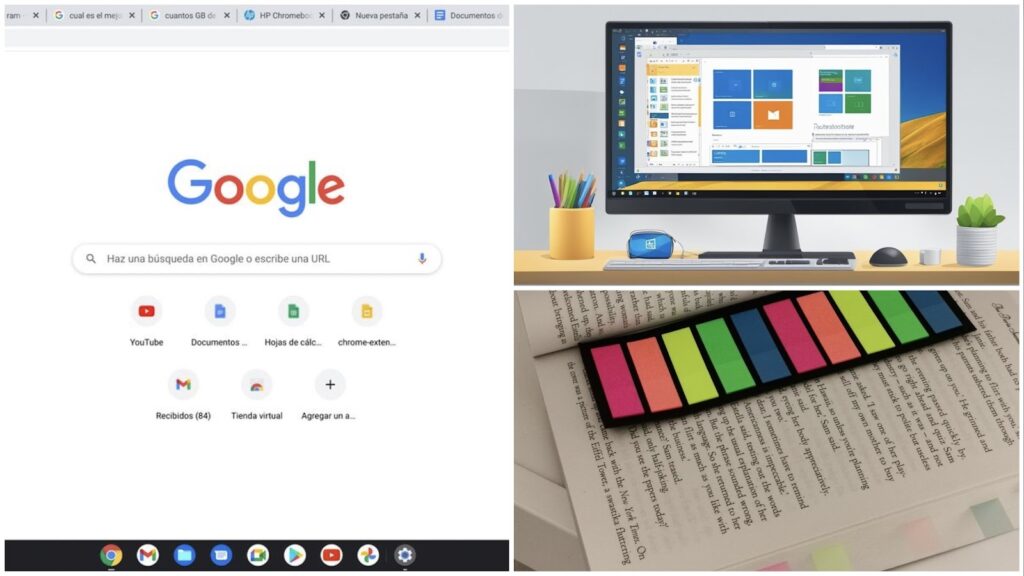Sometimes, your browser can seriously feel like a digital jungle. That’s precisely when you need some hacks to save the day. These Chrome hacks to manage too many tabs will help you take control and declutter your screen. Keeping dozens of tabs open might make you feel productive, but it’s actually slowing you down. Luckily, you can organize your browser and boost your workflow with simple tweaks and smart tech hacks.
Tab Groups
Chrome’s Tab Groups will be a lifesaver if you’re constantly bouncing between work, research, and social media. This feature lets you bundle related tabs together and even color-code them.
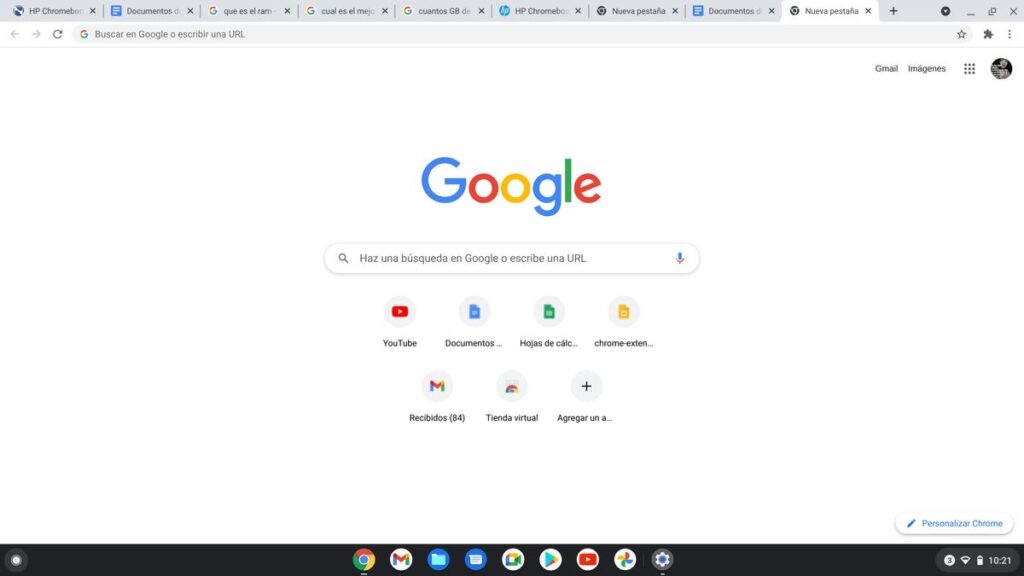
Right-click a tab, hit “Add to New Group,” and name it something like “Work,” “Shopping,” or “Distractions” (it’s okay to be honest). This productivity tip keeps your browser organized and saves you from the endless scroll of doom.
Pin Your Must-Have Tabs
We all have those go-to tabs: email, Slack, music, and maybe your guilty-pleasure blog. Instead of losing them in the sea of open windows, pin them. Right-click the tab and select “Pin.” This locks it to the left side of your browser, so it stays put, no matter how many tabs you open. It’s a small browser organization trick that saves time and keeps important pages within easy reach.
Tame the Chaos with Chrome Extensions
If you’re dealing with way too many tabs, then it’s time to bring in some reinforcements. Extensions like OneTab let you collapse everything into a single list, cutting down on clutter.
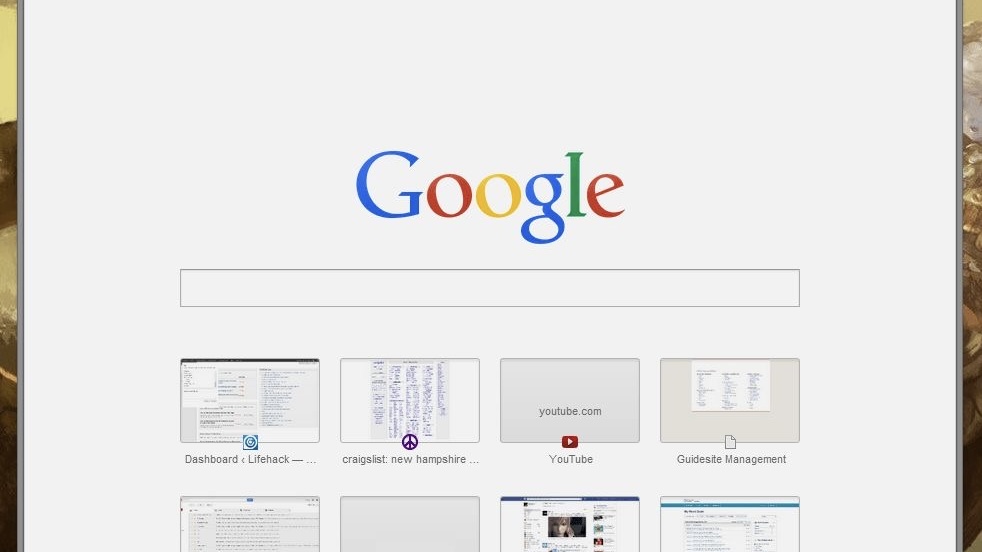
The Great Suspender automatically “pauses” unused tabs to free up memory. And if you love keeping things structured, Toby for Chrome lets you save and organize tabs like a professional. These tech hacks keep your browser running smoothly while keeping your tabs in check.
Find Any Tab in Seconds
Have you ever opened so many tabs that you completely lost track of what’s where? Chrome’s Tab Search feature has your back. Click the little dropdown arrow at the top-right corner (or press Ctrl + Shift + A), and you’ll see a list of all open tabs. Just type a keyword, and boom—you’re there. No more clicking through 27 tabs to find that article you swore you’d read.
Turn Tabs into Bookmarks
Sometimes, you don’t need a tab open right now, but you don’t want to forget about it either. That’s where bookmarks come in. Press Ctrl + Shift + D, and Chrome will save all your open tabs into a folder.
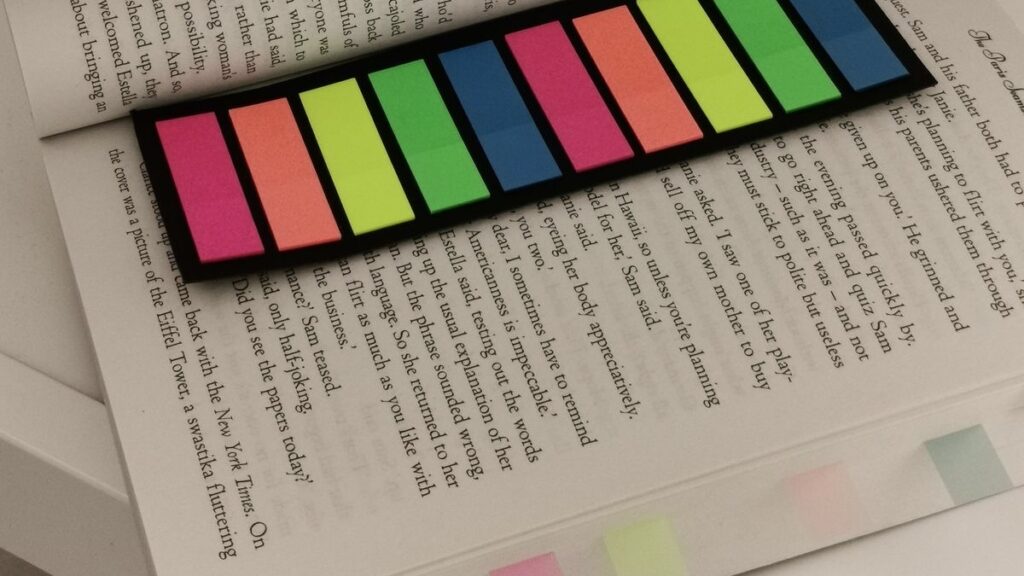
Name it something like “Read Later” or “Work Stuff,” and you can revisit it anytime. It’s a great way to declutter without losing anything important.
Use Chrome’s Reading List for Quick Saves
If you’re hoarding tabs full of articles and blogs that you swear you’ll read later, Chrome’s Reading List is for you. Click the star in the address bar and select “Add to Reading List.” This stashes articles in a special section where you can access them anytime, even offline. It’s one of those tech tips that keeps your browser light while ensuring your reading material is just a click away.
Separate Work and Play with Multiple Windows
If your browser is packed with a chaotic mix of work, entertainment, and random Google searches, it’s time to split things up by using multiple tabs. Open a new window (Ctrl + N) and sort your tabs accordingly.
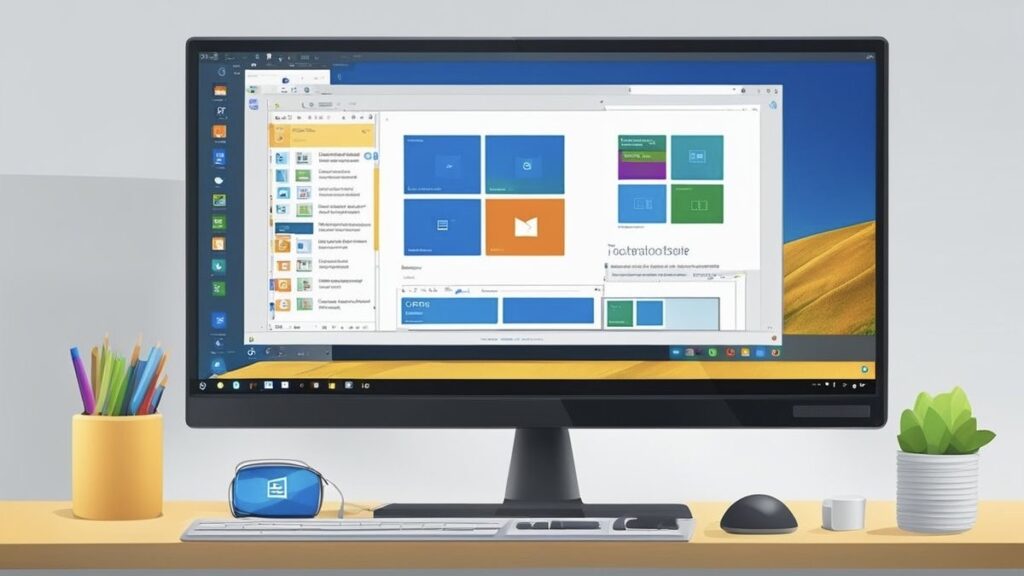
One for work, one for personal stuff, and maybe one for a deep dive into conspiracy theories (we won’t judge). If you have dual monitors, this browser organization trick makes multitasking smoother.
Master Keyboard Shortcuts
Clicking around to find tabs is old school. Get to what you need instantly with these shortcuts: Ctrl + T opens a new tab, Ctrl + W closes the current one, and Ctrl + Shift + T brings back the last tab you closed (lifesaver!). Need to switch between tabs? Ctrl + Tab cycles through them, and Ctrl + 1-8 jumps to a specific tab. These ultimate tech hacks save time and make you feel like a total browser ninja.
Let Chrome Auto-Close Unused Tabs
Chrome has a secret weapon called Automatic Tab Discarding, which shuts down inactive tabs to free up memory. To enable it, type chrome://flags in the address bar, search for “Automatic Tab Discarding,” and turn it on.
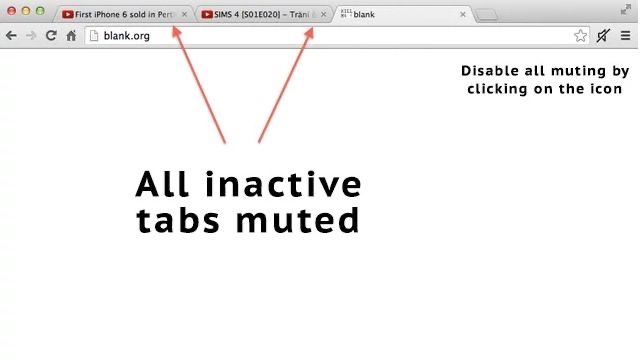
Your tabs will stay open, but your system won’t slow down. This is particularly perfect if you love keeping all your research open but hate the lag.
You Don’t Have to Deal with Tab Overload
With these genius Chrome hacks to manage too many tabs, you can finally stop drowning in a sea of open windows. Whether you’re using Tab Groups, extensions, or keyboard shortcuts, these tech hacks will keep your browser neat, fast, and stress-free. Try them out today, and you’ll wonder how you survived without them.